Notifications to students
At the bottom of the lesson record, you will see an option to "Save Draft" or "Save and Email." If you hit "Save Draft," your lesson record will be saved so you can finish it later. The student will only be sent an email notification when you hit "Save and Email":
Saving as a draft
Best practice is that you should save your lesson record as a draft as soon as the class is over. You will then be able to come back to it later and finish it off. You can find drafts on MY PAGE. Note that saving the record as soon as you can means that if the student has another lesson with a different teacher, that teacher will be able to see where to pick up in their lesson.
IMPORTANT: Older lessons will have the "Save draft" and "Save and Email" buttons on them, as this a new feature, and so they are not "tagged" in the system. If you click the "Save and Email" button again, it will email the student. However, the system is designed that you will only ever email a student once per lesson record.
Saving and emailing the lesson record
Once you do hit "Save and Email," an email will be sent to the student to let them know. Some of the information in the lesson record is included:
- your comment;
- new words;
- new phrases;
- next lesson; &
- homework.
If you make sure that there is always at least something entered in those fields, then the emails look a bit better.
Here's what it looks like, courtesy of Kara:
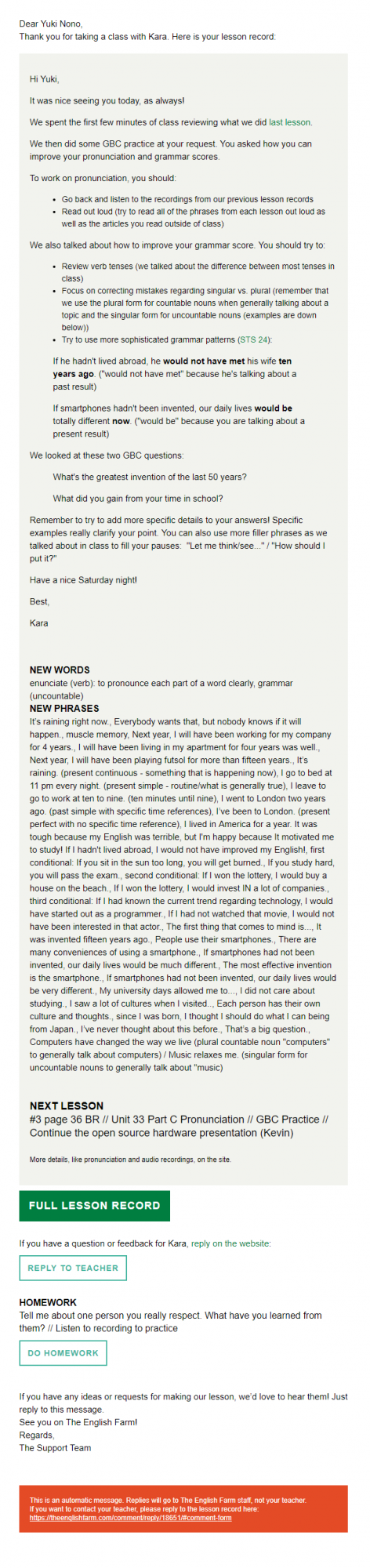
Orphaned lessons
If you have missed a lesson record, you will now notice that viewing your past lessons page (MY PAGE > SEE ALL PAST LESSONS) will highlight those lessons in red. You'll have a "Create lesson record" link as shown below:
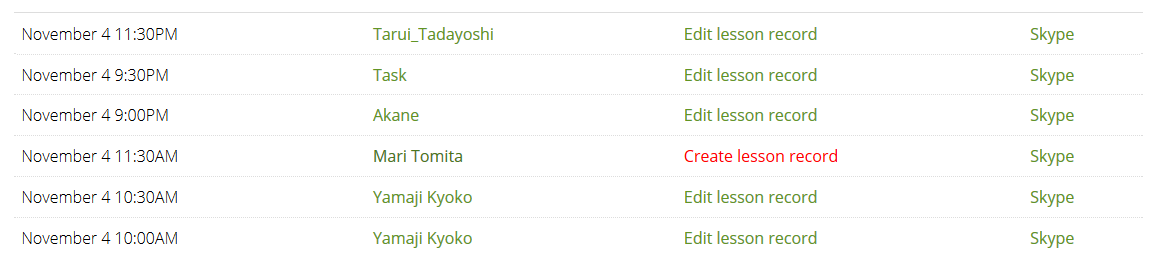
This really helps us make sure that attendance reports tally up. Make sure to check that you haven't forgotten to complete any lesson records.
