Lesson records
Once you have a lesson, and you have found the student's profile, click the blue "Create lesson record" button to open the lesson record form. There is an example of a lesson record for Matthew's test user so you can get a sense of the layout. Otherwise, read past lesson records of other teachers to get an idea of how to write good ones!
Parts of a lesson record
Your lesson record has the following main parts:
- Title and feedback comment;
- Fields to enter new words, phrases, pronunciation and record audio.
- A section for homework and the next lesson; and
- an admin section (attendance & for when you have trouble or have to give a refund).
IMPORTANT: When you hit "Save & Email" your lesson record, an email is sent to the student with the content of the lesson record in it. You can also save the lesson record to finish it later. You can preview your lesson record (click the "preview" button at the bottom), but that will not save your work.
Question: We can delay the sending of the lesson record by some time (say 20 minutes, three hours or whatever). Do you want us to delay the sending of the lesson record, so you can save a draft and then work on it later, or if you see a mistake, you can fix it before the message goes out? My feeling is that if you do not do your lesson record immediately, then you probably won't complete it until the end of your shift. If the answer is yes, then please say by how much you think is good. Leave your answers in the comments please.
Title and feedback comment
Fill this out at the end of the class. Address your comment to the student. The title should be relevant (i.e. the topic under discussion or the focus from the book). You can add notes to your comments during the lesson and flesh it out at the end. You can add Youtube videos, pictures, links and so on, just as long as it is relevant to the class. Let me know if there are other things you think useful that you can't currently do.
Don't write too much here. It's hard to quantify how much is too much. I'd check with regular students if I were you. Ask them if they want more or less notes.
Try to explain the key teaching points from the class or if there was something in particular that the student had trouble with.
Inserting images, ngrams or videos
If you want to add a picture, ngram or Youtube video to your lesson record, then click the movie or picture button on the toolbar.

Images
A window like the one below will pop up for pictures. Paste the URL into the place shown below (preferred) or upload an image:
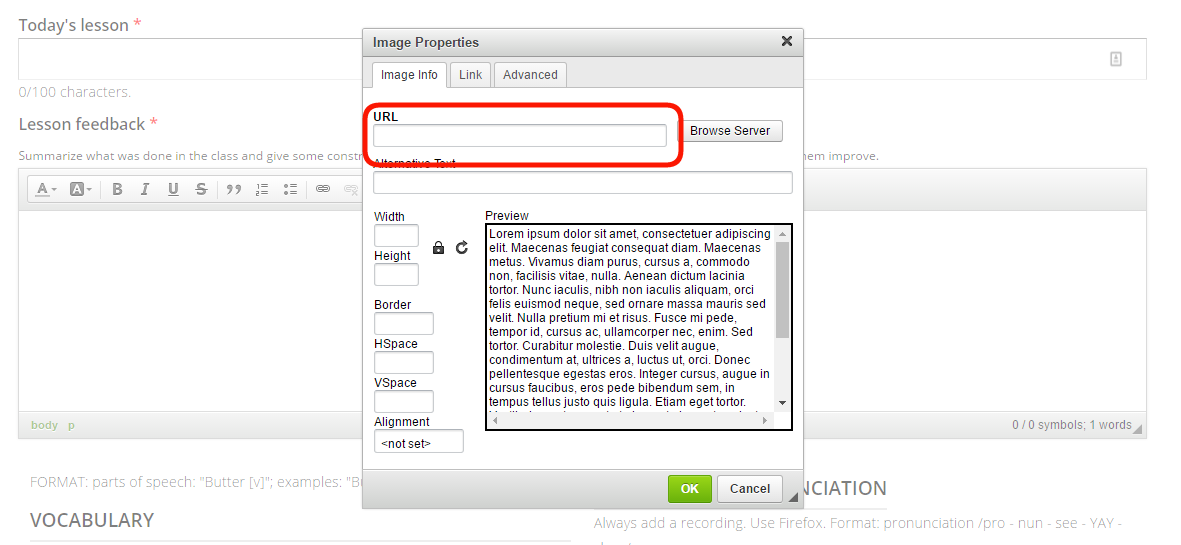
You get this:

Make sure you delete the width and height numbers, or things could look odd.
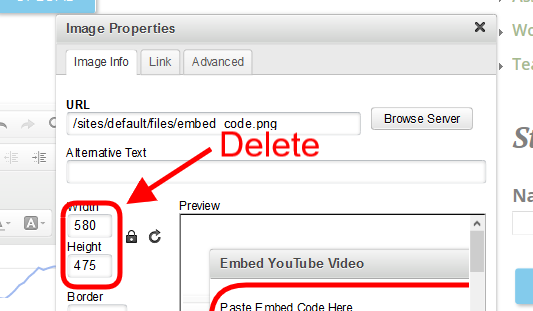
After some practice, you can use those size values to put in small pictures:

Or HUGE ones (don't do that though, 'cause it's ugly):

Videos
For videos, use the Media embed button.
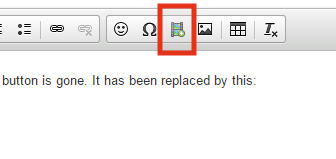
On Youtube, click:
- share, then
- embed, then
- copy that code and paste into the embed media window.
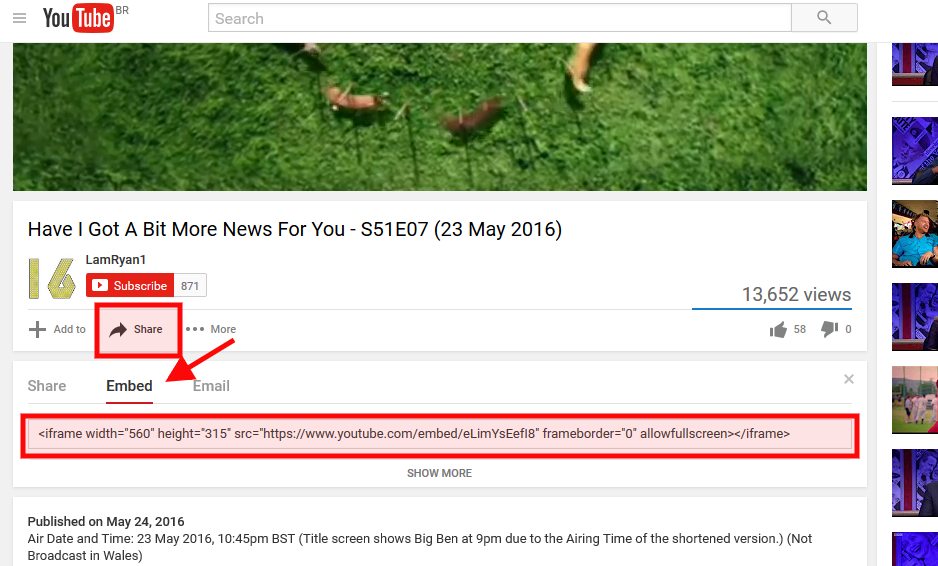
This is what you get:
Ngrams
Ngrams are charts that show the relative frequency of words or phrases. Google searches all the books they have in their database, and shows you what's more common. It's great for when people want to know if something is obscure or not.
You can use the media embed button for ngrams too. Grab the embed code from the ngram you want to share by clicking the "embed" link.
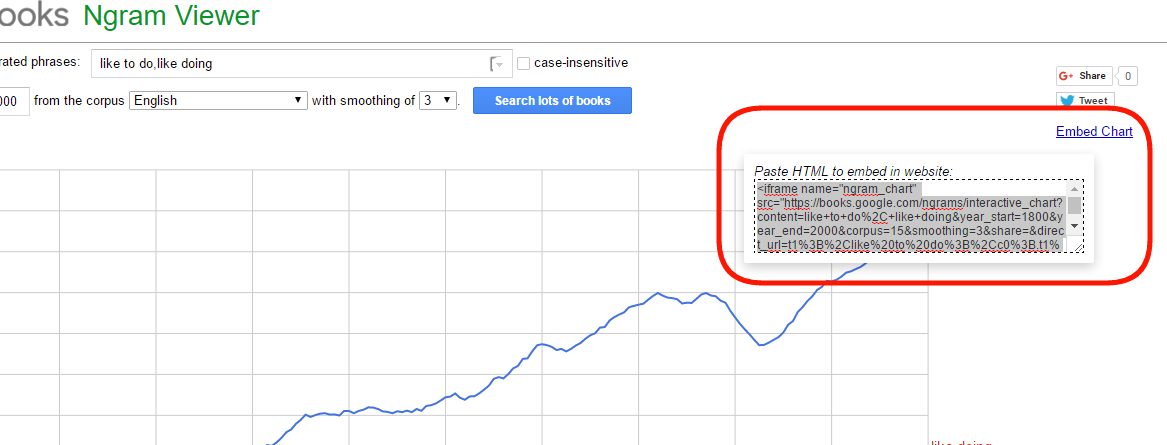
Click the media embed button on the toolbar, and then paste in the embed code in as shown:
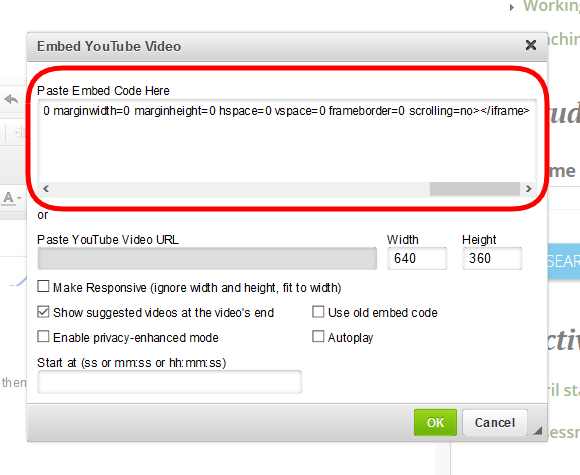
And then this happens:
My pictures look weird
If things look kind of whack when you are doing this (i.e. the images look too big for the page), don't sweat it. It will automatically resize things when you save your lesson record and crunch or stretch whatever is the wrong size.
If things still look weird, it means you entered dimensions that are incompatible with the layout (probably too big).
Vocabulary, phrases and pronunciation
Please endeavour to always have at least one thing in each of these sections per class. You can copy and paste these in as you go. See the page about teaching online.
Please use the following conventions. (This might seem a bit pedantic, but it is important that students have a consistent experience):
- Parts of speech in square brackets (see why on the Skype tips page) after the word: ex. "butter [v]";
- Examples after word in the vocabulary list, with a // to separate: ex. "butter [v] // I buttered my toast."
- Choices indicated by parentheses and a slash: ex "I like (eating/to eat)."
- Substituions indicated by square brackets: ex "I told [person] about [topic]."
- Comments on phrases in brackets after the phrase: ex "I beg your pardon. (Formal)"
- Stressed syllables in pronunciation indicated with ALL CAPS, with a / to open and a / close the pronunciation of the word: ex "exceptional /ik-SEP-shuh-nl/".
- When entering words and phrases that begin with articles, put them in brackets afterwards: ex United States (the).
Are we missing anything? Do you have your own?
Audio recordings
Audio recordings are really appreciated by our students and one of our more unique offerings. Take advantage of them to help the student work on pronunciation, speaking and fluency (with listen and repeat exercises), and listening work. It's up to you how you use them. Most basically, record yourself saying the pronunciation points from the class. Repeat the words a few times at different pacing and with gaps in between to allow time for the student to copy you.
To record audio, you have to click start first (the recording window says this function only works with Firefox. This has been fixed, so you can use it with any browser!):
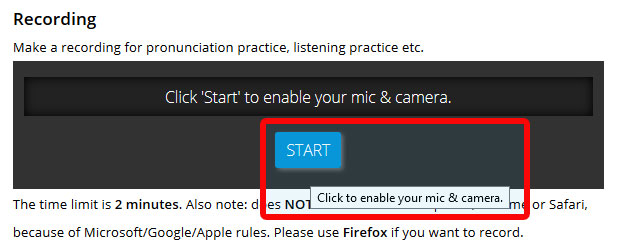
You'll then see a pop up in the top corner of your browser. Click "Share selected device":
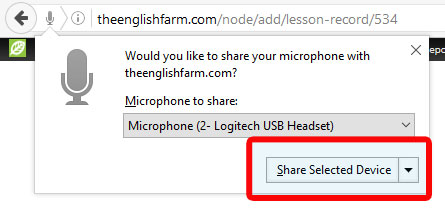
The you will be able to record:
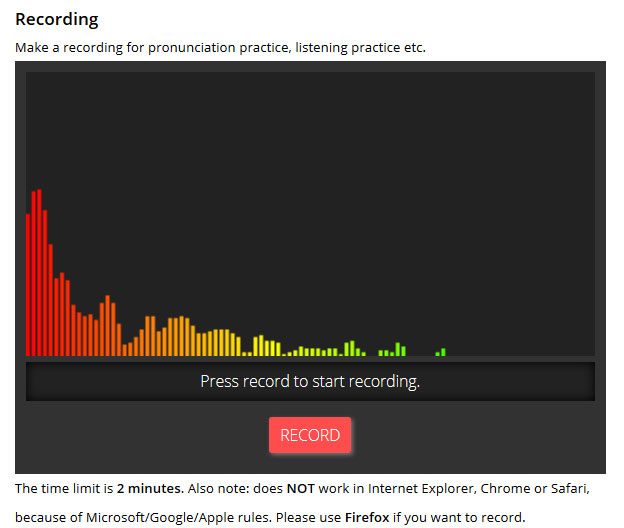
Click record and then speak. Click stop when you are done and your recording will automatically upload. When it is done, you'll see a little player near the bottom of the recording window so you can listen to your recording:
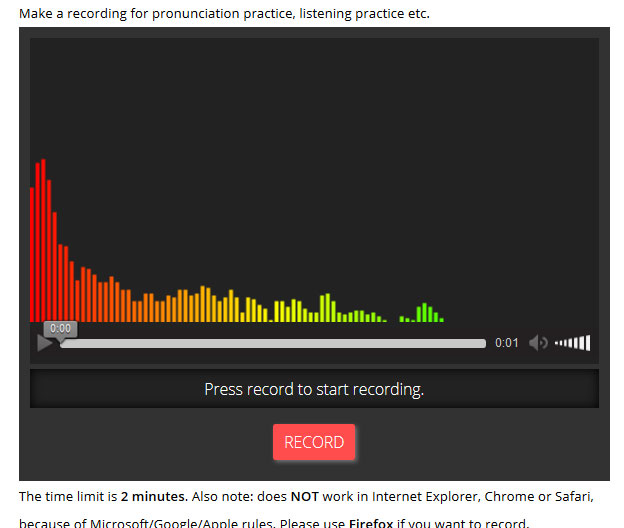
If you muck it up, just hit record again and your recording will be replaced. You can record up to 5 minutes.
When you save your lesson record, you'll see a player down the bottom.
You must give the audio a title, so the student knows what the recording is about, and there is space to write a description if you wish. You might enter a script here if you are doing some listening practice.
Admin stuff
Number of lessons, homework and next lesson
Always give homework, even if the student does not want it. This can be to prepare for the next class, review the class with you or something else entirely. If the student has said they do not want homework, tell them you are giving it to them anyway in case they have the time and energy to do something, but they don't know what to do.
Enter where to pick up in the next class for the student's and next teacher's reference. Please be as explicit as possible. Never write anything vague, like "Ask the student" etc.
If you do a double class (or more) then indicate the number of classes the lesson applies to. More than 4? Write another record please. (As an aside: on the topic of double lessons, it is up to you and your student to decide if you want to do 50 minutes or 25 and 25 with a break in the middle.)
Effort, study performance & preparation
These fields are secret. It's for staff only. It's for us to be able to assess how a student has performed at the end of their course. If we are held accountable for a student's success or otherwise in learning English, we can fall back on the data here. Be honest with this. Four leaves here means the student is participating, clearly taking notes, asking questions, repeating things as you teach them and trying out new language. There is a key on the field to help you judge what score to give a student.
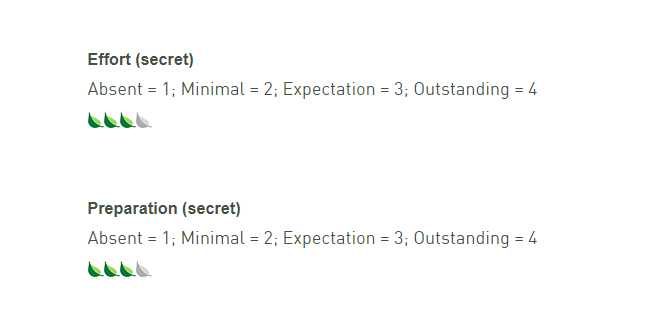
The other study performance fields are hidden and default to typical standards. if your student is not doing homework or studying between classes (ask), then indicate it here.
Absence, refunds and other trouble
Most importantly, indicate here if your student does not show up. You must complete a lesson record in the case of student absence. Make sure that you give clear details of what happened (for our records). Here is an example:
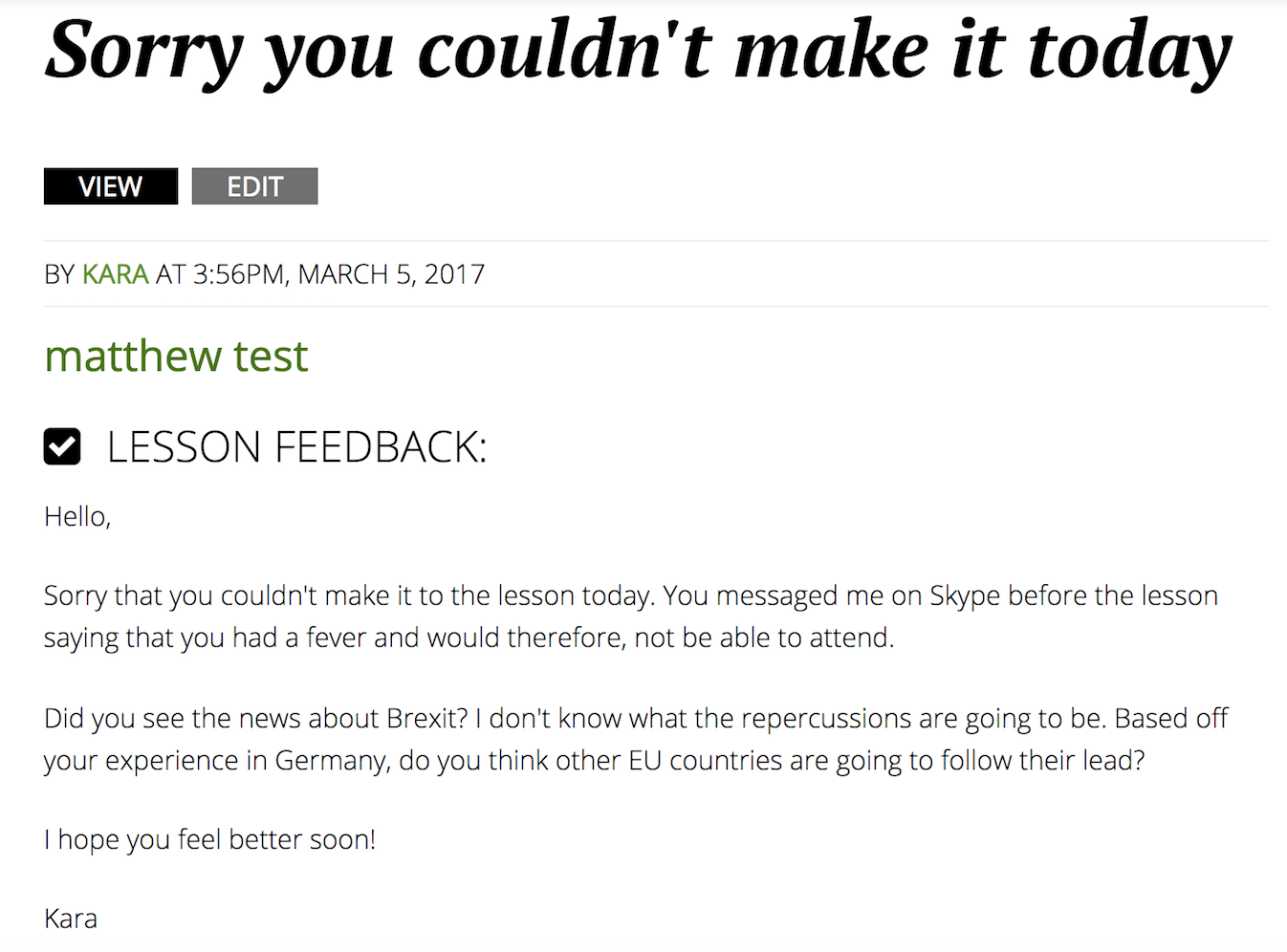
At the bottom of the lesson record, you want to record that the student did not attend. You want to also mark that the student missed more than 15 minutes of class in case of a no-show (they in fact missed the whole class). Here is an example:
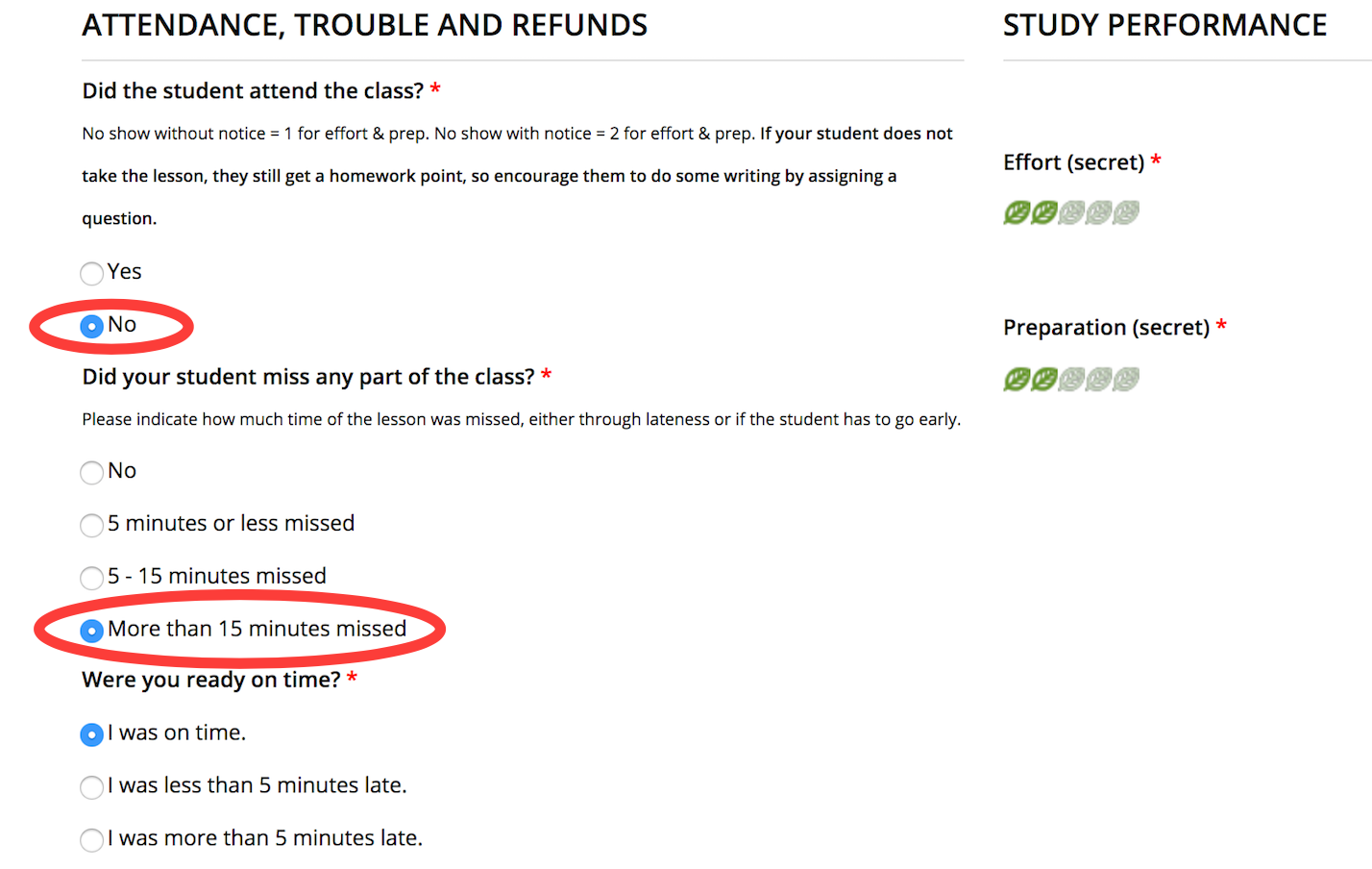
Lastly, make sure you rate the student for "effort" and "preparation." If the student does not attend class and does not let you know, the student gets a "1" for both "effort" and "preparation." If the student does let you know that he/she will not be able to attend class, then give the student a "2" for "effort" and "preparation" as he/she made at least some effort to let you know.
Also, please indicate here when the student (or you) are late. As with the effort scores, we need to know if students are not learning because they are habitually late or absent.
There is also a place to indicate if you have given a refund for whatever reason, or if you have tech trouble. The system will notify us if you add anything here. You don't need to tell us. This helps minimize the fuss when there are problems and gives us your version of things to refer to when dealing with any service issues.
IMPORTANT:
- Always complete a lesson record if you have a lesson booked. Even if the lesson doesn't take place, we may need a record of what happened. This is particularly important in the case of no shows, refunds and technical trouble.
- If the lesson doesn't happen because of technical trouble or if you issue a refund, do not mark the student absent.
Comments
Students can comment on the lesson record. Encourage them to. This is one way that they can communicate with you after class. They can ask questions or whatever. You'll get an email when they do. Try to respond as promptly as you can.
Annotations
You and the students can both annotate the lesson record. Encourage this. It's a great way to add notes to vocab etc. There is more about that here.
Feedback
Students can give private feedback on the lesson. It is anonymous, and we will pass on anything relevant to you.