Checking the Camera/Microphone Permissions on Google Chrome
- Open Google Chrome. If you don't have Google Chrome, you can download it from the link below. https://www.google.com/intl/en_ca/chrome/
- Click the vertical "..." on the upper right-hand corner.
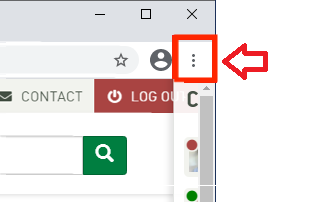
- Click "Settings."
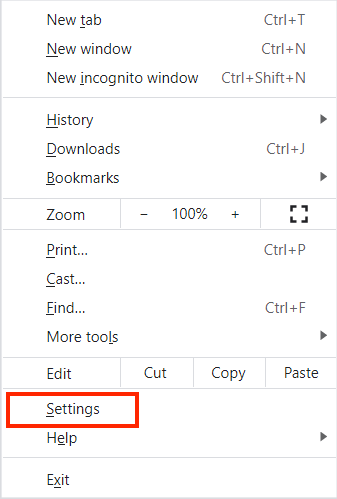
- Click on "Privacy and security."
- Click on "Site Settings."
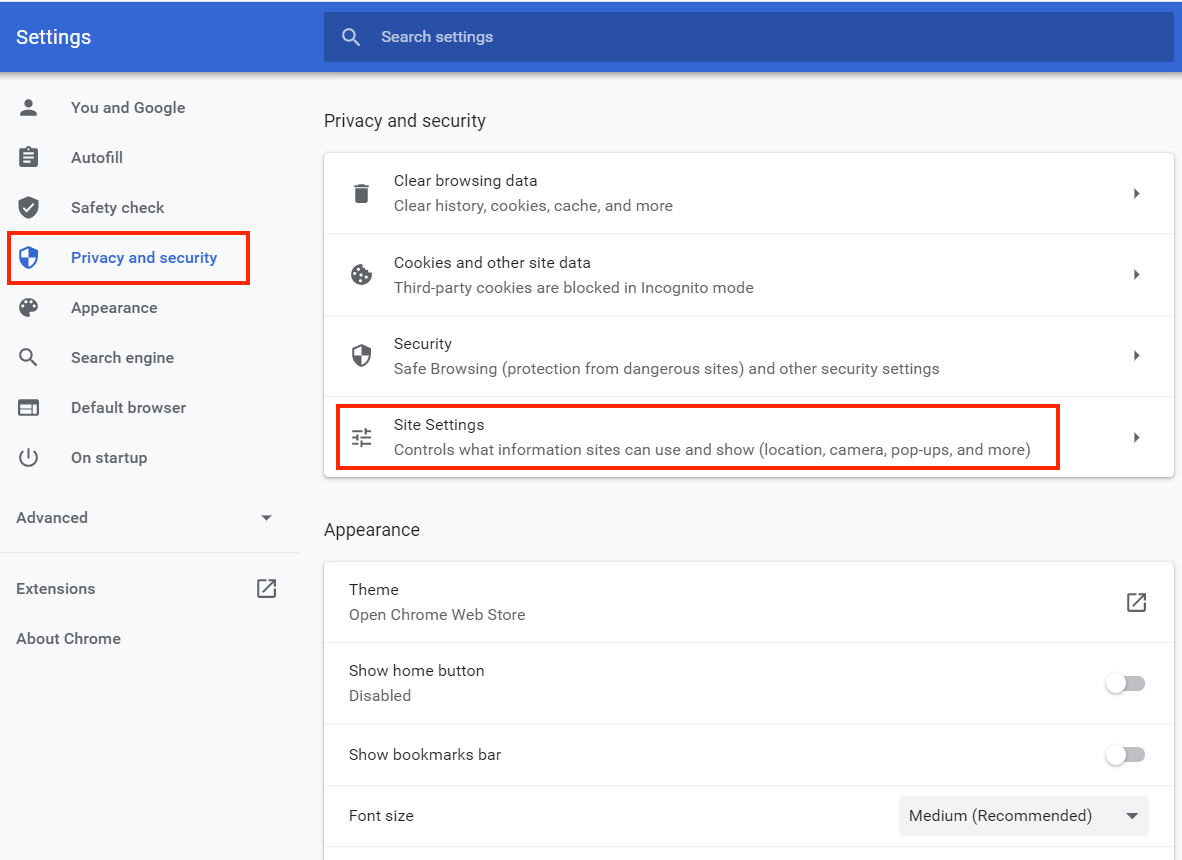
- Under "Permissions," click on "Camera."
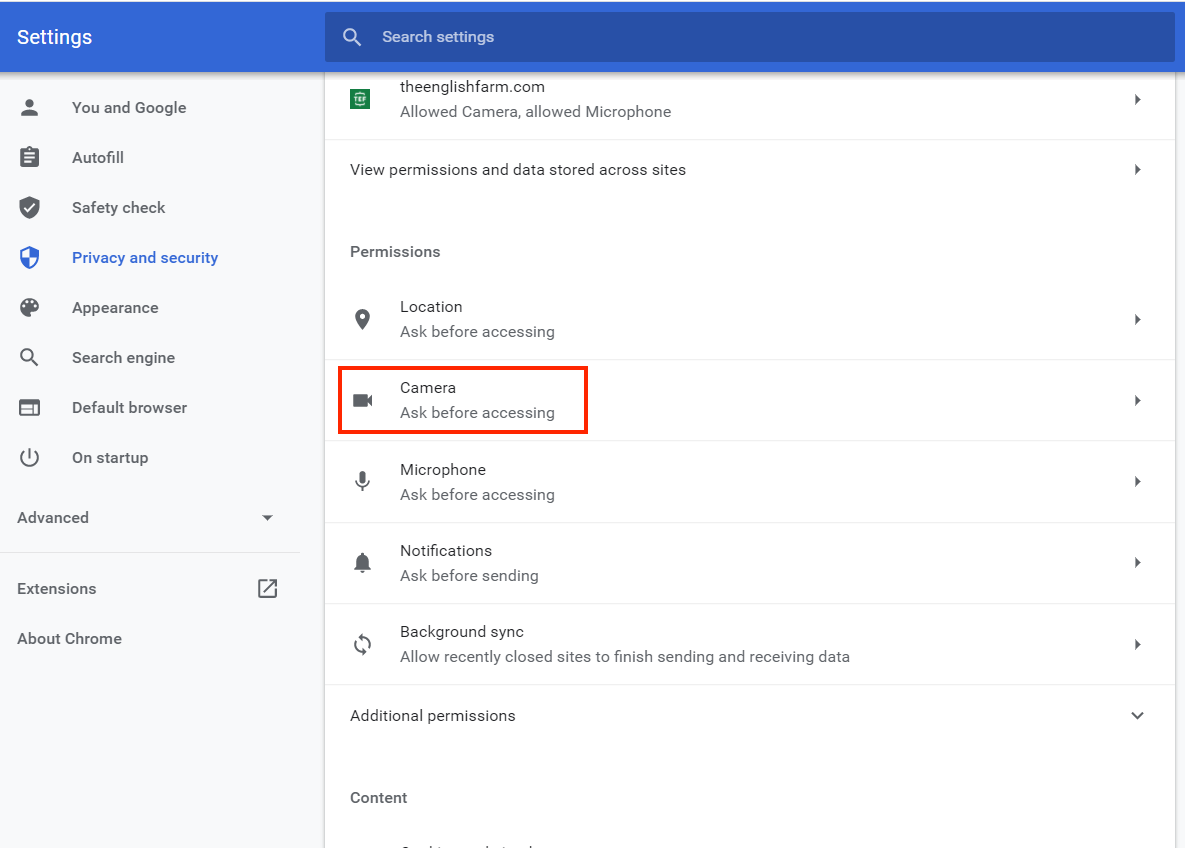
- Make sure that "Ask before accessing" is turned on.
- If you see "/:443" under "Block," click the trash icon and delete it. If there are no sites added, there are no issues.
- Check to see that https://theenglishfarm.com:443 is under "Allow." If the site is not there, do not worry. When you use TEFTalk, you will be prompted to allow access to the camera. Click "Allow."
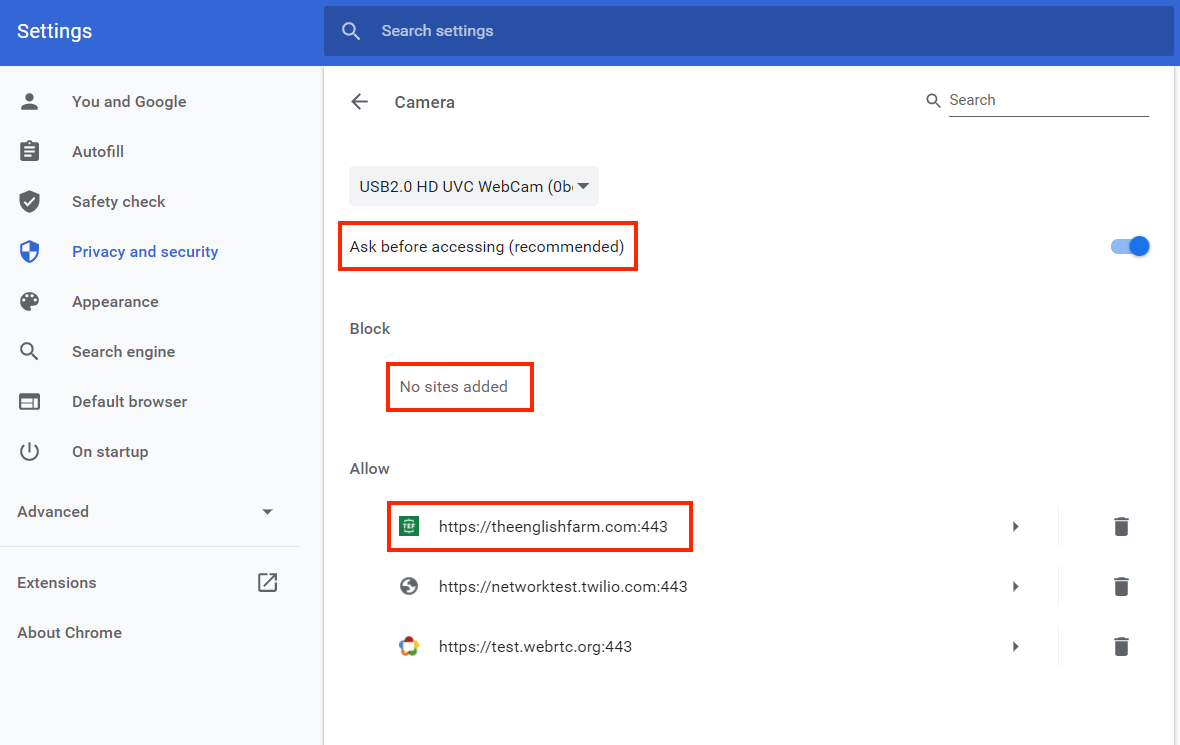
- Click the "←" icon and return to the previous page.
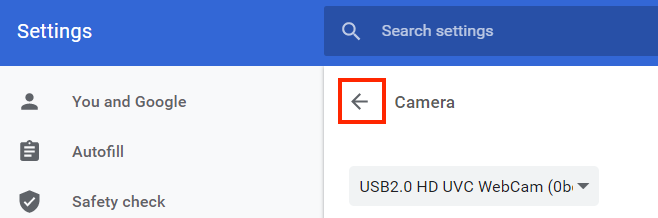
- Go through the same steps for the "Microphone."
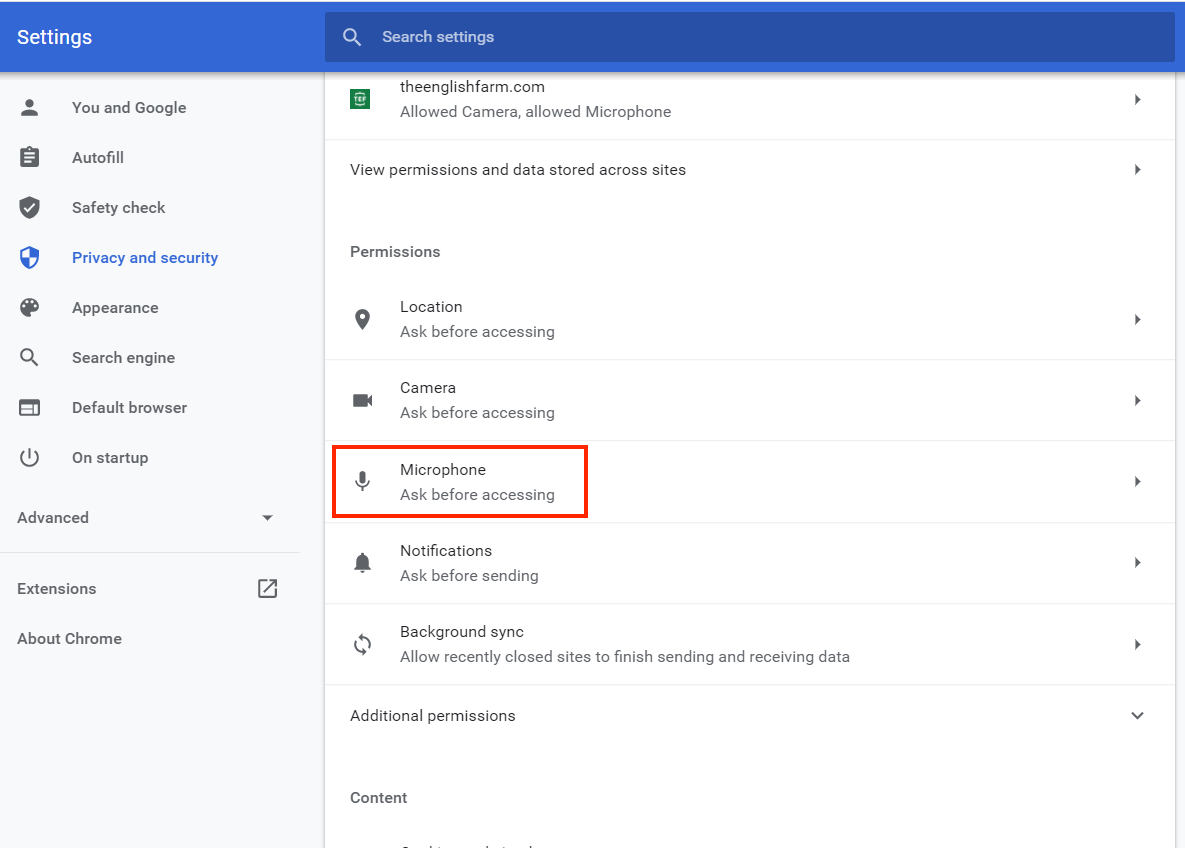
- Once you've made all necessary changes, restart Chrome.