Checking the Camera/Microphone Settings on Microsoft Edge
- Open Microsoft Edge. If you don’t have Microsoft Edge, you can download it from the site below.↓
https://www.microsoft.com/en-us/edge - Click the “...” symbol on the upper right hand corner of your screen.
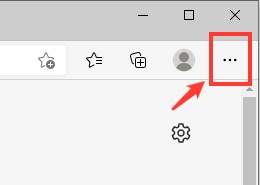
- Click “Settings."
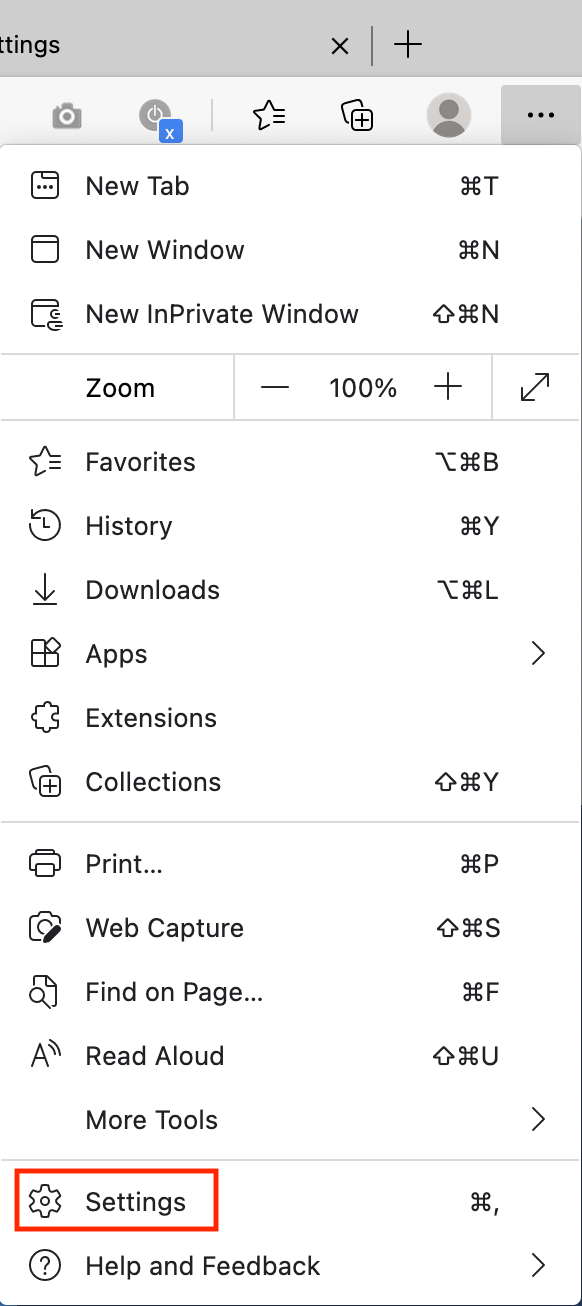
- Click “Cookies and Site Permissions.”
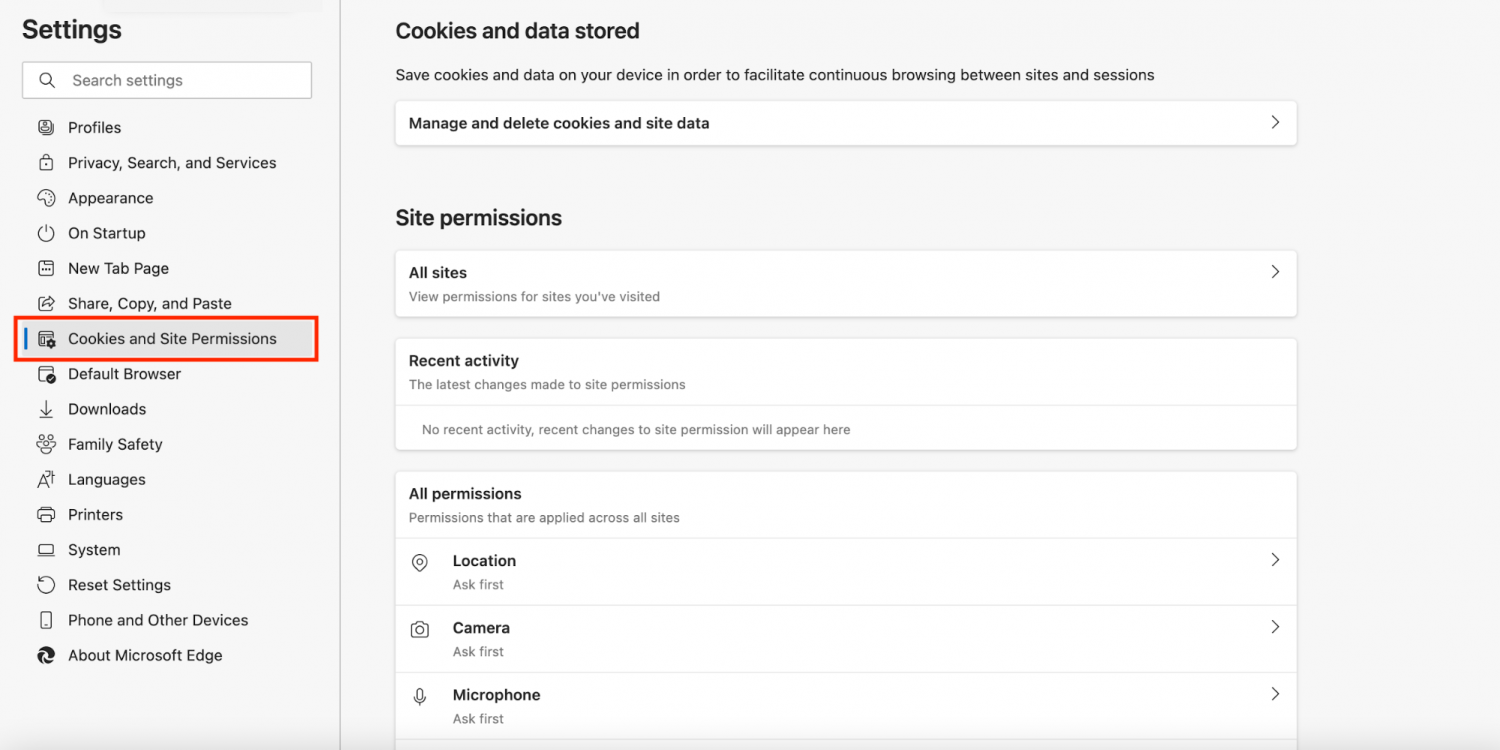
- 『Click “Camera” under “All permissions.”
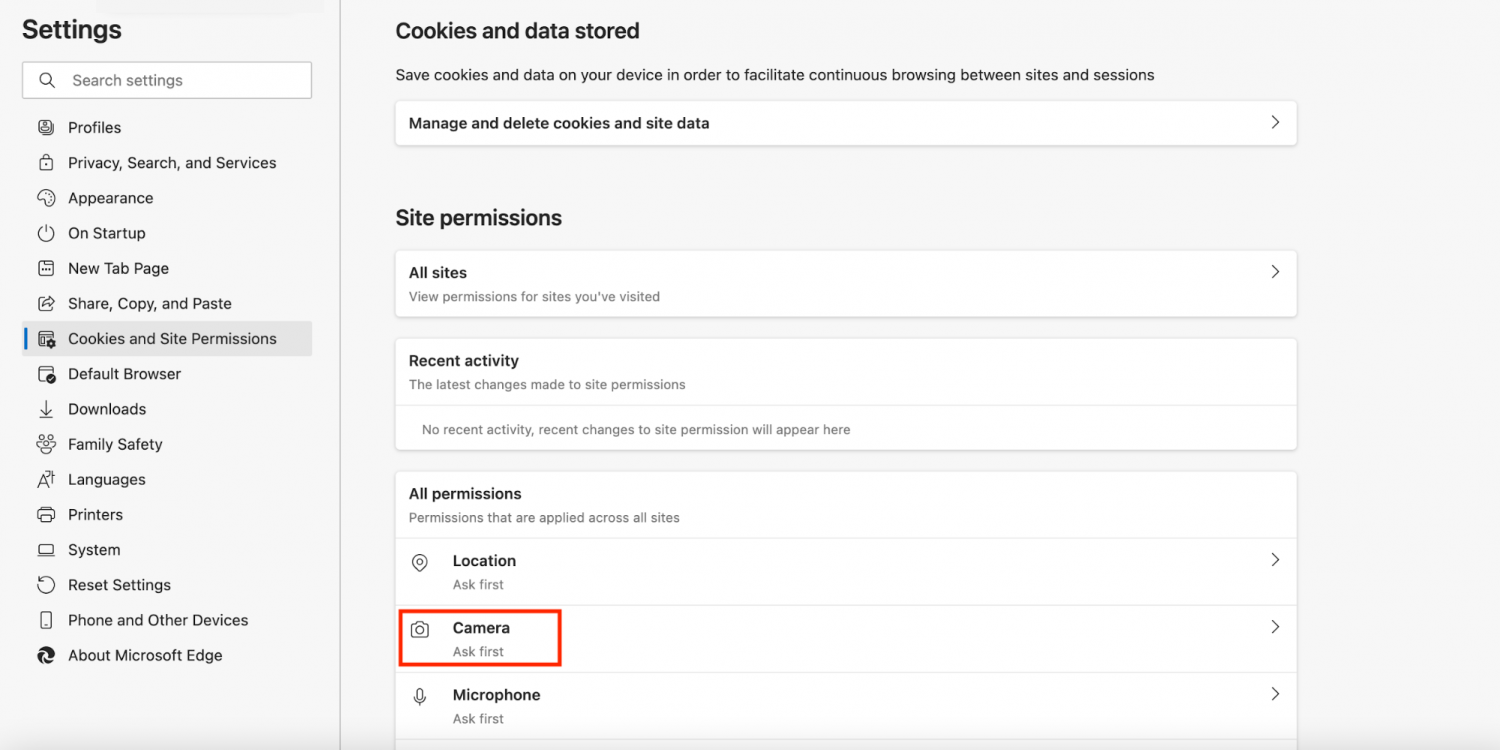
- Allow “Ask before accessing (recommended).” This is usually set automatically, in which case there is no need to change anything.
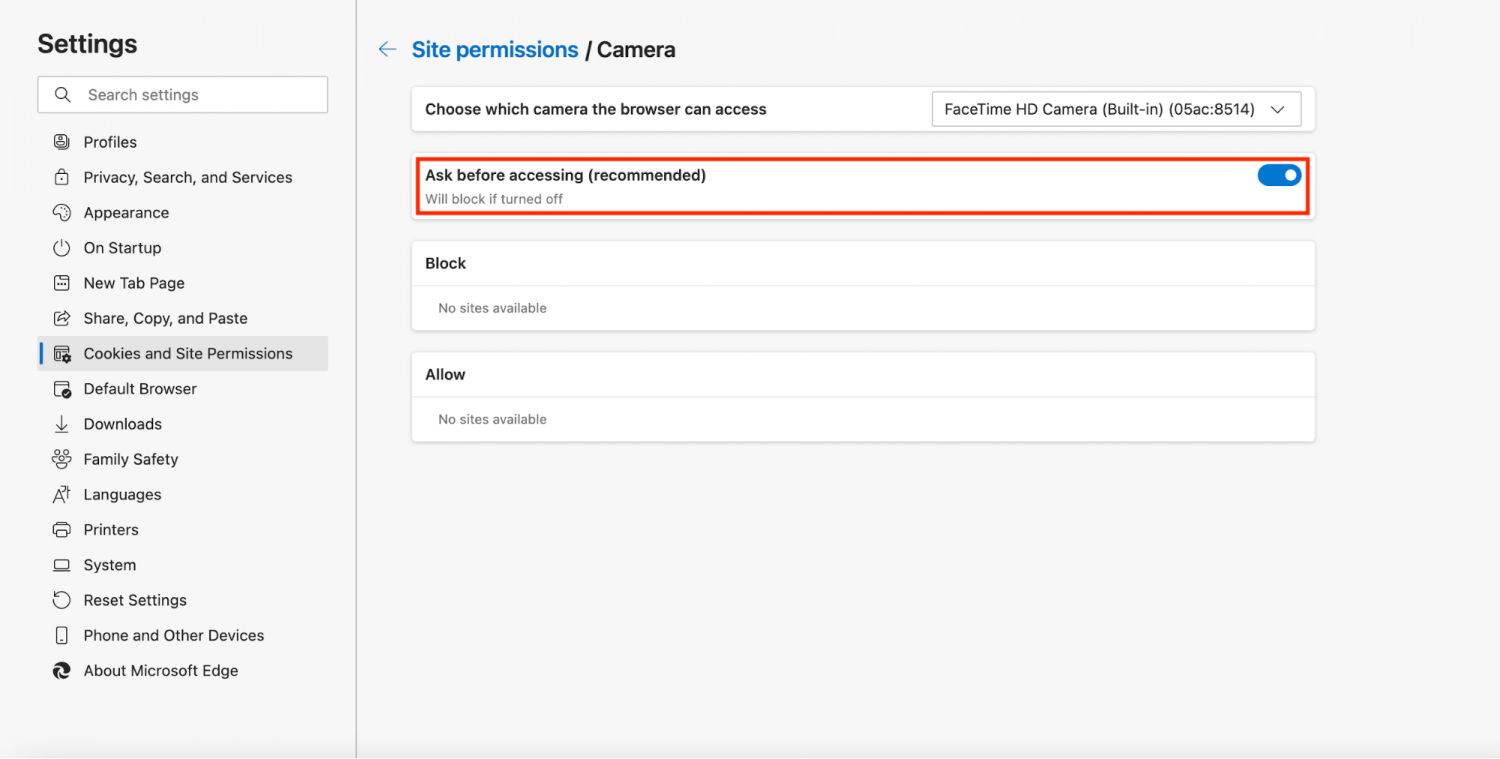
- If https://theenglishfarm.com:443 has been blocked, click the trash icon to unblock the permissions. If under “Block,” it says “No sites available,” you do not need to change anything.
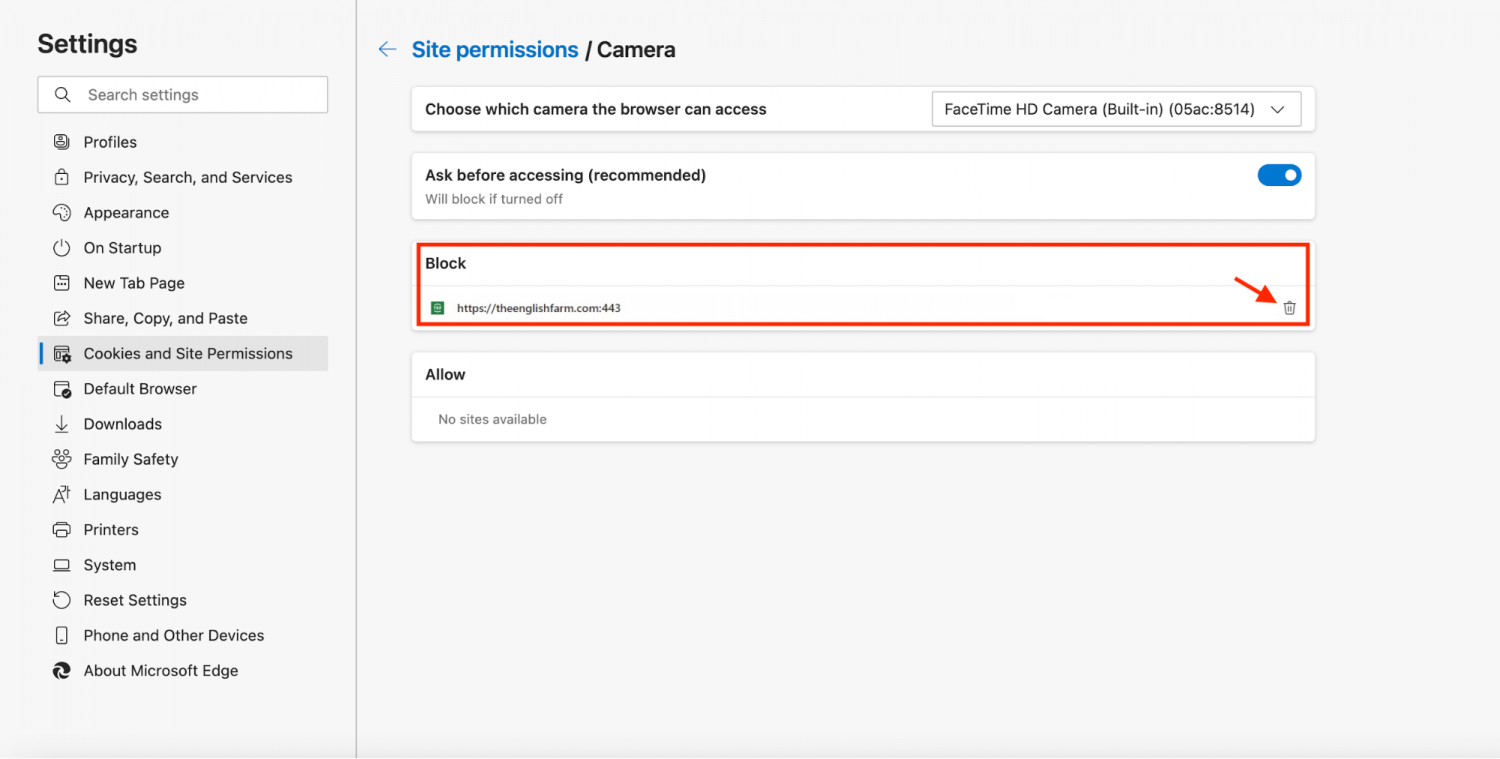
- If you see https://theenglishfarm.com:443 under “Allow,” you should be able to use TEFTalk. If the link is not there, a pop-up will appear when you first use TEFtalk. Click “Allow” then.
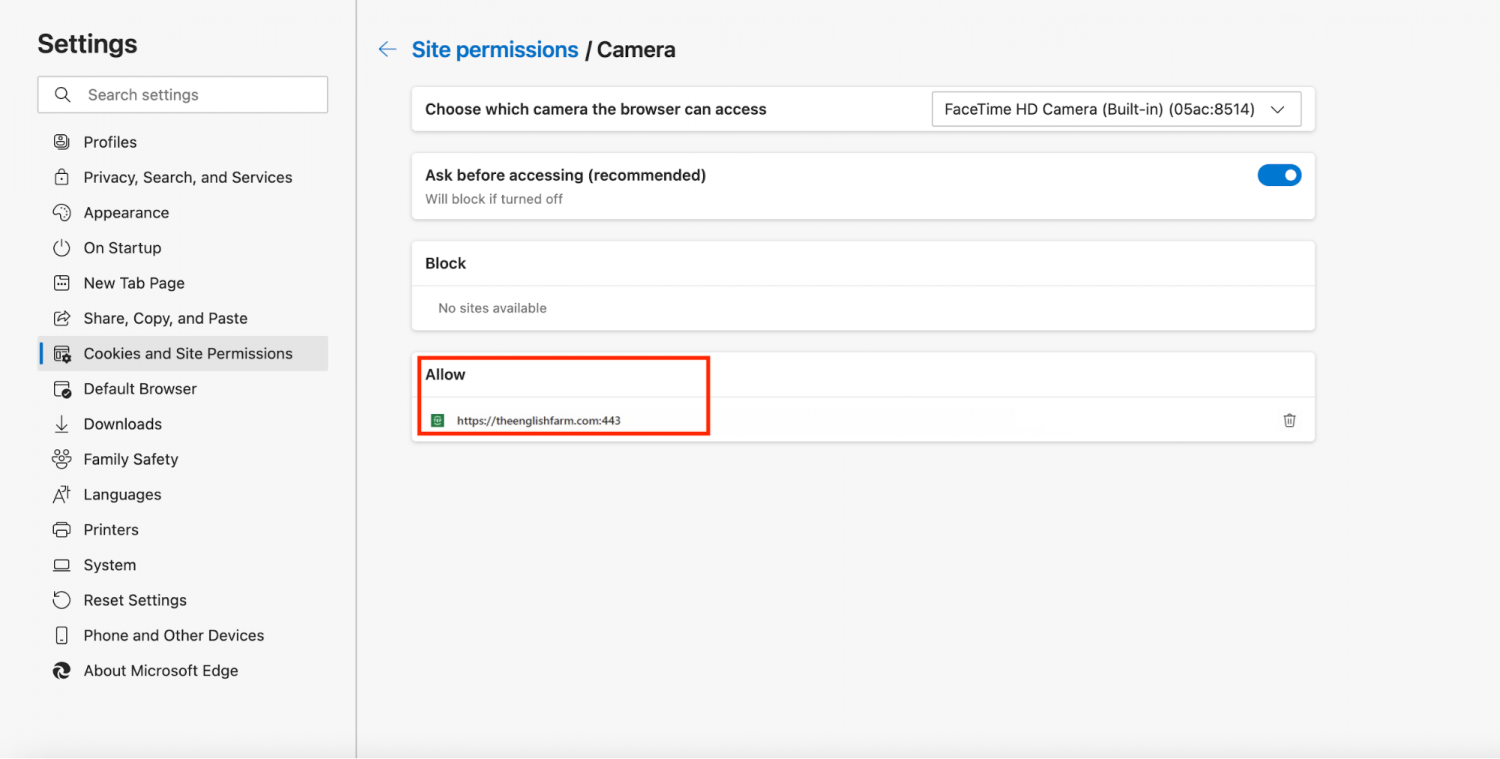
- Click "← Site permissions" and return to the previous page.
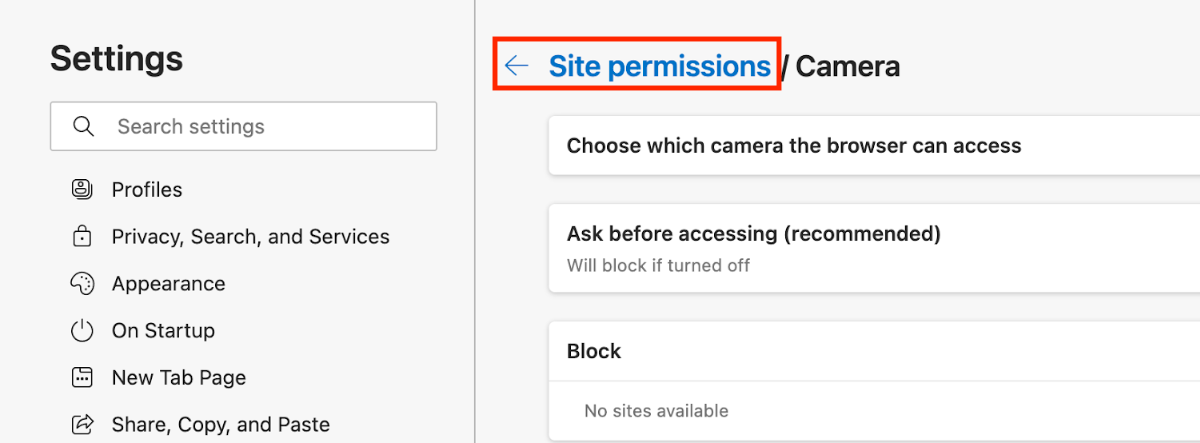
- Click “Microphone” and go through the same steps.
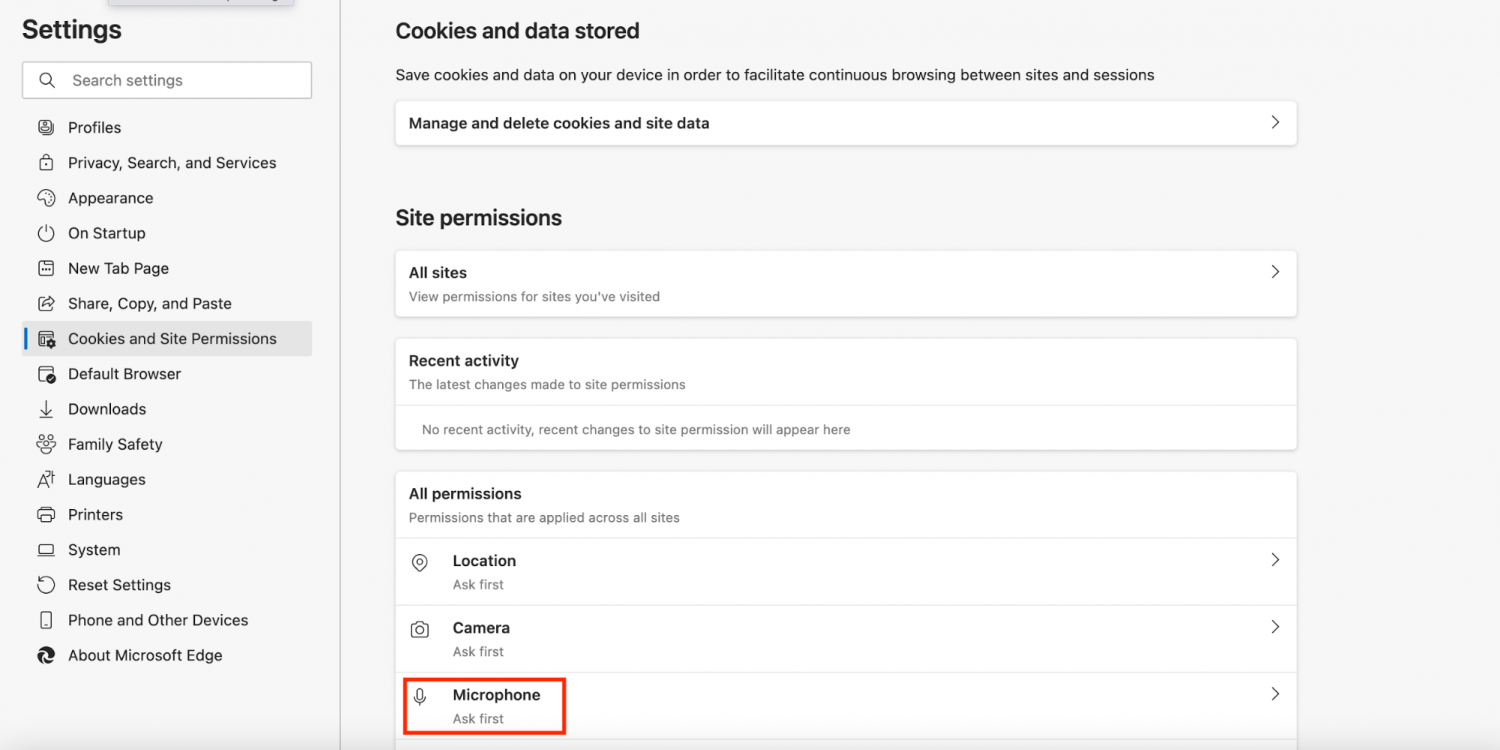
- Once you’ve made all the necessary changes, restart Microsoft Edge.