I have developed a few tricks and methods that help me teach better online. This document will explain them.
Starting the class: what to have open
When you start an ordinary class, make sure you have four windows open: Skype, the lesson record page, and at least two copies of the text or the material you are using in the lesson (ex. an article on a website etc.). If you are just doing a conversation class, then you'll only need Skype and the lesson record page.
Using PDFs
When you teach, you will want to have at the minimum two PDFs open; sometimes you might need three. At least, you will need the teacher's book and the student's book open on the relevant pages, as shown below: this is a shot of the desktop with two windows open side by side and the teacher's book on the left.
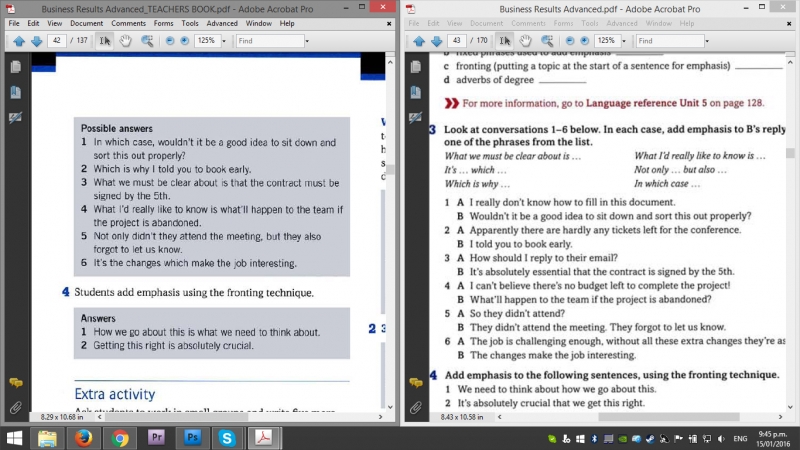
Some books have dialogue scripts at the back for listening exercises (ex Business Result) or an answer key (ex. Grammar in Use, Presenting in English). In addition to the teacher's book, you may want to clone the student book and have two copies open:
- one PDF on the page that the student is looking at; and
- one PDF open on the page that has the dialogues.
It saves jumping backwards and forwards in the same PDF, which is a royal pain in the neck if you ask me.
You can arrange your windows so that they are laid out side by side. If you prefer, you can look at the text on a tablet or second device.
Keyboard shortcuts & Skype flow
Using keyboard shortcuts will improve your efficiency. You will be able to add content to the lesson record as you go, and that will save you time and effort at the end of the lesson. On a PC, the commands are:
- control + A—select all;
- control + C—copy; and
- control + V—paste.
A Mac uses the command key instead of control. As you teach, you will need to give the student notes in Skype. The flow goes like this:
- Type the note in Skype, but do not hit enter;
- With the cursor still in the chat window, select all the text (Command A);
- Copy the message (Command C);
- Hit enter to send the message to the student;
- Cilck on the vocab or phrase field in the lesson record; then then
- Paste the content (Command V) into the appropriate field on the lesson record.
Note the timing on hitting "Enter", so you can be most efficient.
If you make a mistake with your message, you can right click it and edit it. You can also remove it entirely. This is all shown in the video below.