Extracting pages from a PDF to send to students
It is occasionally necessary to send a page or two of the PDF to students. They might not have their book with them, or you might want to do a progress test (Business Result).
To extract pages from a PDF, all you have to do is:
- open the PDF in your PDF reader;
- find the print option (usually FILE > PRINT or something similar);
- choose "Print to PDF" from the list of available printers;
- choose the pages you need to print; and
- click print.
Note: When choosing the pages to print, make sure you choose the page numbers as shown in the software, not the book. The page numbers on some of the PDFs do not match the book page numbers. This can result in extracting different pages to what you intended.
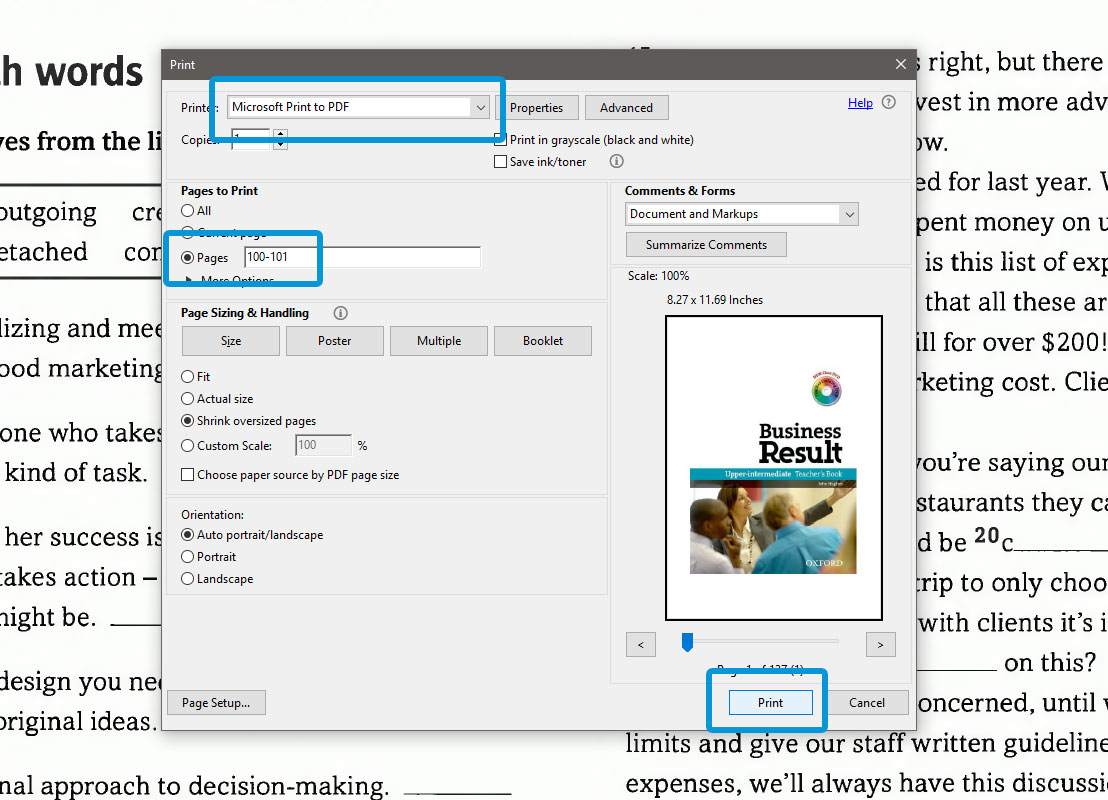
You'll be asked to give the file a name—something descriptive like "Business Result Advanced pp45-46" or "Business Result Intermediate Unit 9 Progress Test" is best—and choose a location to save it.
You can then drag and drop the file into a Skype chat with your student to share it with them.
A note about copyright: We are allowed to distribute a page or two of the books (especially the tests since they are designed to be used as hand outs in class). However, remember that you should not share the PDF of an entire book with your students.